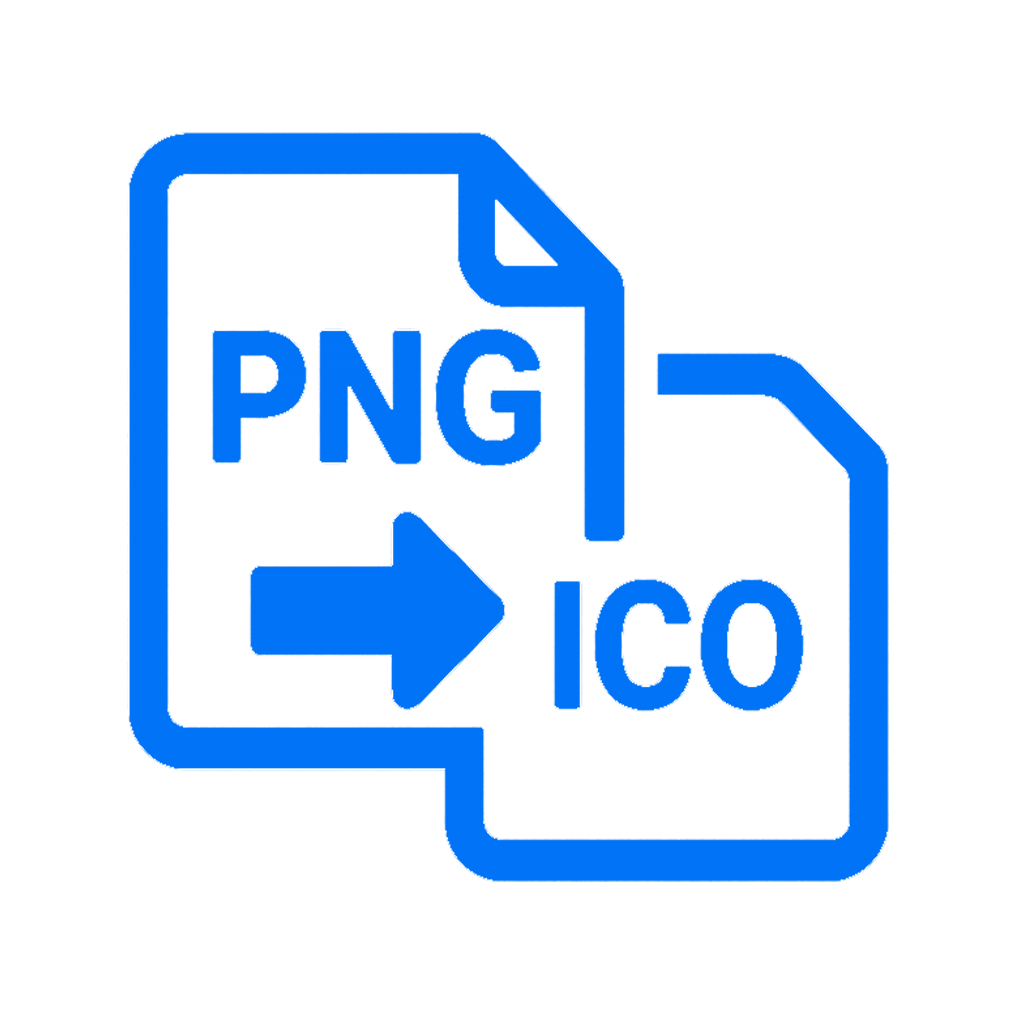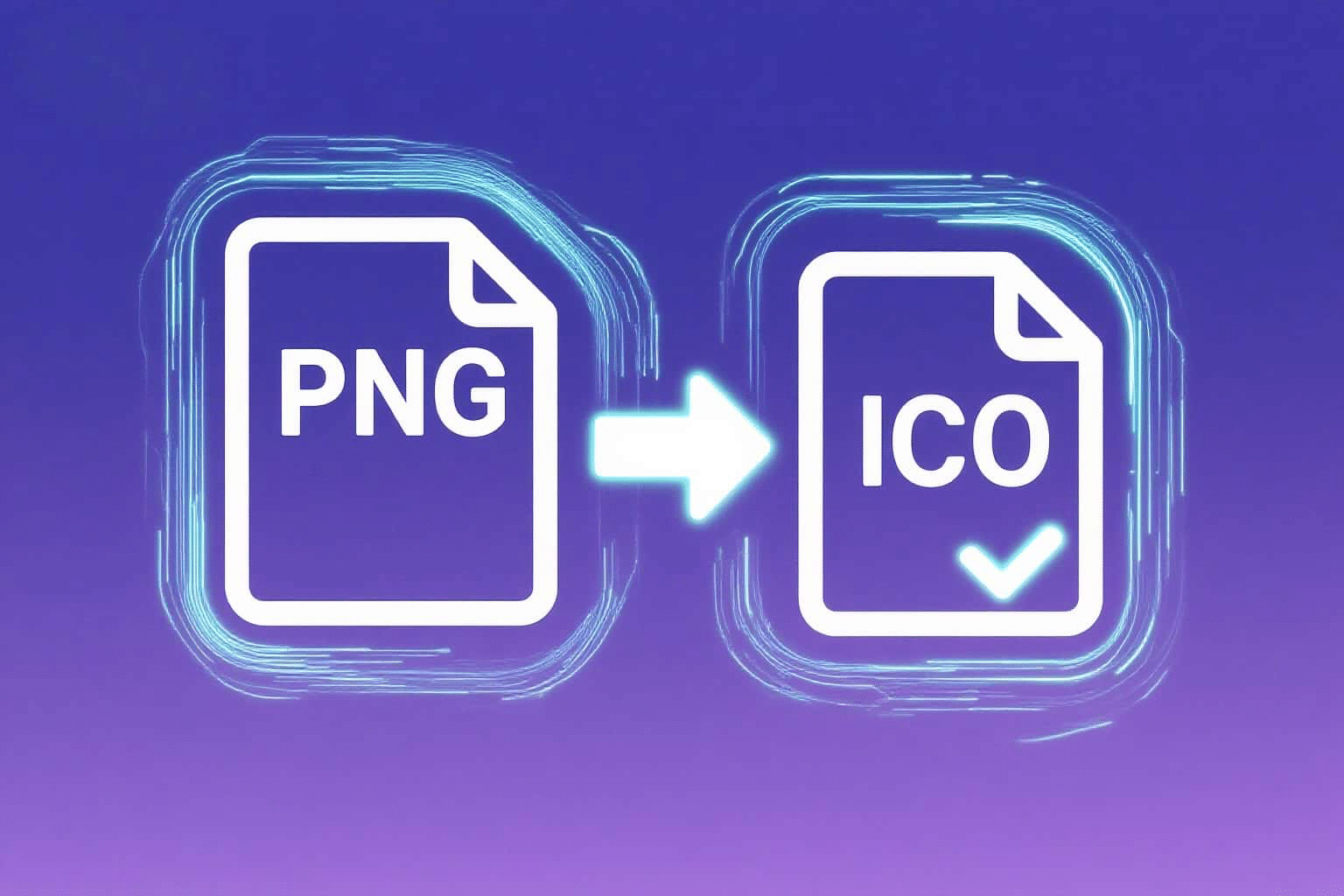Why Convert PNG to ICO?
The ICO file format is widely used for application icons, website favicons, and Windows desktop shortcuts. Unlike PNG, ICO supports multiple resolutions in a single file, making it ideal for icons. If you have a high-quality PNG image, converting it into ICO ensures compatibility with Windows systems and web browsers.

Method 1: Convert PNG to ICO Using an Online Tool
The easiest way to convert PNG into ICO is by using a free online converter. Here’s how:
- Go to https://pngtoico.app.
- Upload your PNG file (recommended size: at least 256x256 pixels).
- Select your desired icon sizes (16x16, 32x32, 48x48, 64x64, 128x128, 256x256).
- Click Convert and download the ICO file.


Method 2: Convert PNG to ICO with Photoshop or GIMP
If you want more control, you can use image editing software like Photoshop or GIMP. Here’s how with GIMP (free software):
- Download and install GIMP.
- Open your PNG image in GIMP.
- Go to File > Export As, and choose
.icoas the format. - Select icon sizes and click Export.

Best Practices for Icon Design
- Start with a square PNG (e.g., 512x512 pixels) for the best quality.
- Use transparent backgrounds to make your icon adaptable.
- Test the ICO file on both Windows and browsers to ensure compatibility.

Conclusion
Converting PNG to ICO is simple and essential for creating professional icons. Whether you use a quick online tool like PNGtoICO.app or advanced software like GIMP, you can easily create high-quality ICO files for apps, websites, and desktop shortcuts.